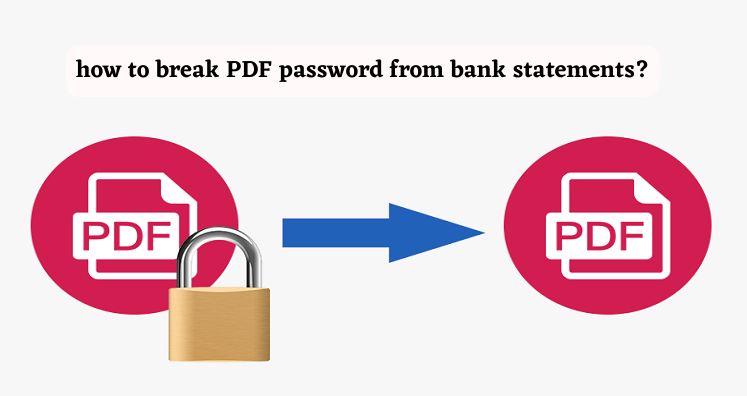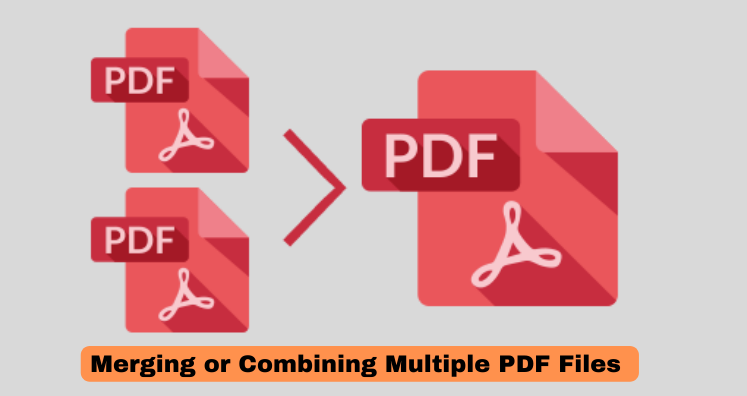A file that is used to save the information in a document is known as a PDF. The users are free to create any number of PDF files from any of the documents. This process includes word documents and images. These kinds of files are feasible to work with and handy in use. I reason behind this is that it provides a solution in which users are free to share the documents with other people in spite of using similar software.
One of the advantages of using PDF files is that the appearance will be the same on any of the devices. The users are allowed to protect their PDF files in comparison to that of Microsoft Word. In this way, they can ensure to protect of their sensitive information. The companies who have crucial data use such kinds of strategies for protecting their data and documents on the safer side. In this manner, the companies can be free from thefts in which important details like billing addresses are mentioned. In such conditions, this can be an awful moment to enter the password again whenever the user is trying to open the respective PDF file.
Thus, people are searching for effective solutions in which they can easily remove password protection from PDF files. Here, you will understand the appropriate techniques which can benefit you in removing PDF security from files.
Methods to discard password protection from PDF Documents
1. How to remove PDF security? Try printing the page and saving it to a new PDF file
One of the feasible solutions can be done by any individual. If you are looking to discard the password protection from your PDF file. Then try to make a duplicate file of the existing PDF document so that in case of any blunder you must have your old file on your local machine. You will be able to see that the newly created file will not have any password security as compared to that of the original one. This process works only in the case when the PDF file doesn’t have any printing restrictions. If you are able to succeed till this step then you need to open any of the web browsers available on your local machine.
- Now, you need to open the respective PDF file after entering the appropriate password credentials.
You will be able to see the print option as shown in the below image. Click on same.
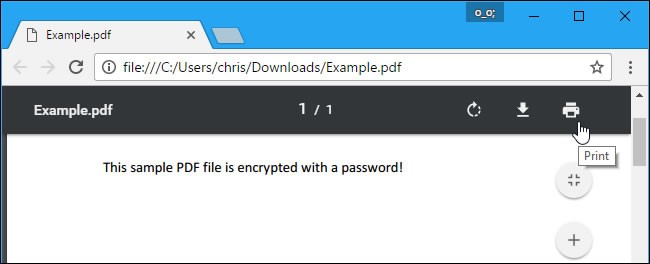
- In the next step, you need to click on the change button as shown in the below image. Then click on the save as PDF check box and proceed to hit the save button. Now you will be asked to save the file at your desired destination on your system with a file name.
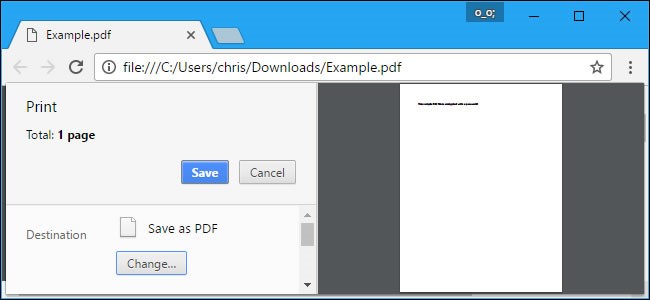
In this manner, the process is completed successfully and you will be able to open the respective PDF file without entering any password.
How to remove the PDF protection on the Microsoft Edge browser on Windows 10 OS?
The users who are trying to remove passwords from such files in Windows can follow the below-given process which is simple to implement.
Try to open the PDF file on your system using the Microsoft Edge browser in Windows 10 operating system.
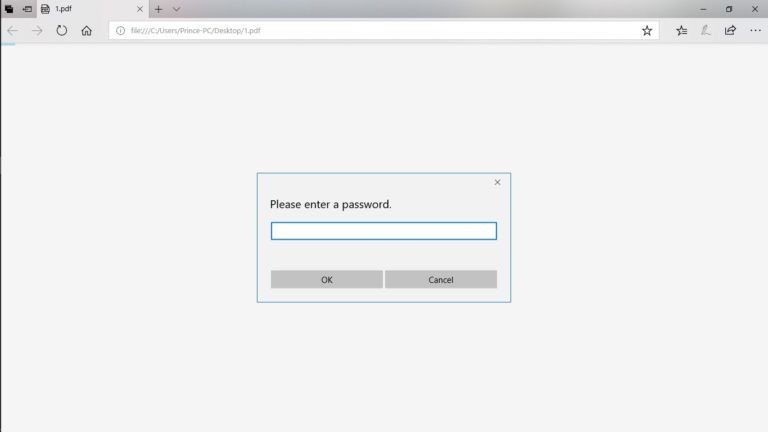
- Now, you can proceed with printing the page by clicking on the print button or even using the shortcut key CTRL + P and choosing the appropriate printer.
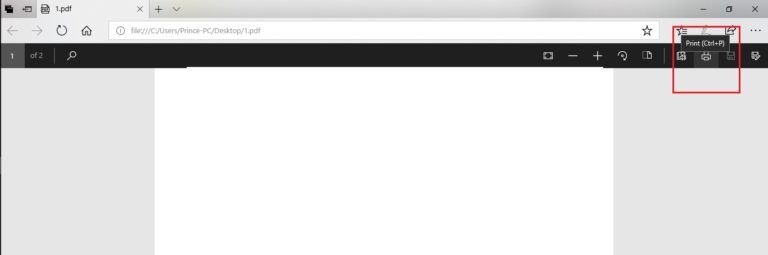
- As shown in the below screenshot, you need to click on the Printer option and choose the tab as displayed with the name “Microsoft Print to PDF”. After this process click on the print button.
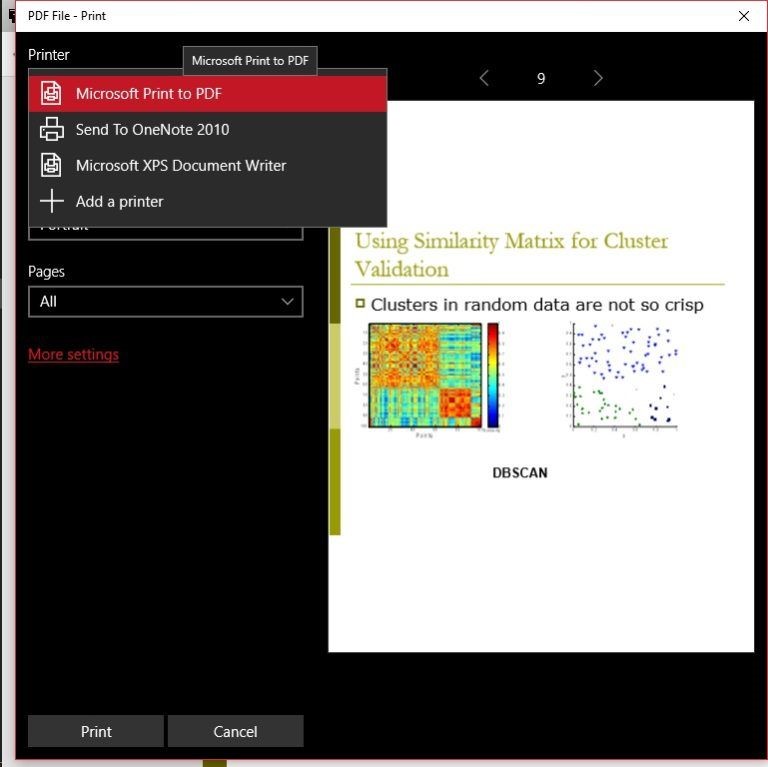
- Now, you will be asked to give a file name and save the respective document on your local machine as per your choice.
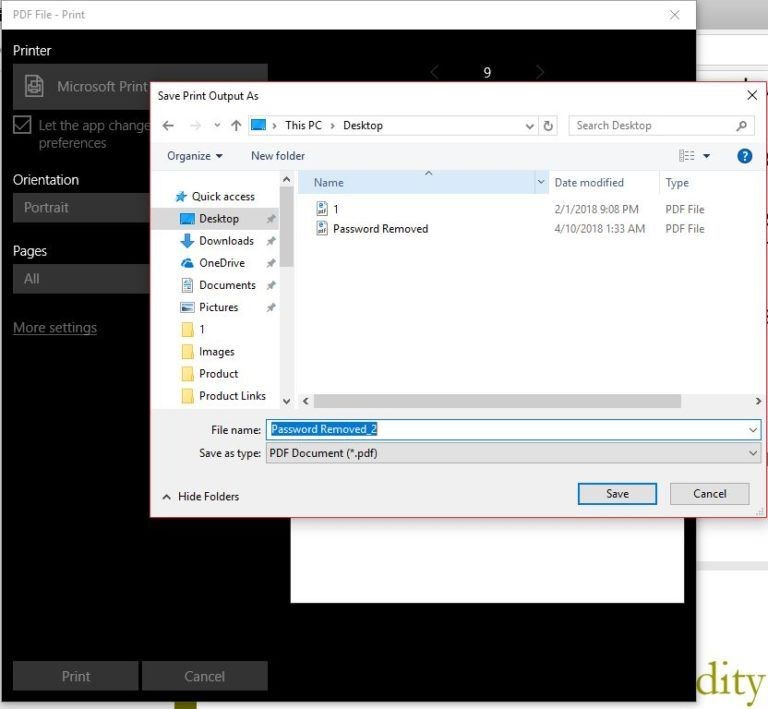
How to eliminate the password protection from PDF on the Mac Operating system?
The users who wish to unsecure the password protection from PDF on MAC can follow this process. You need to use PDF viewer software for the completion of this step in which there must be an inbuilt print feature available.
- Try to open the respective PDF file and enter the correct password to open it easily.
- Then, hit the file option available in the menu bar as shown below. Click on the print event given in the dropdown.
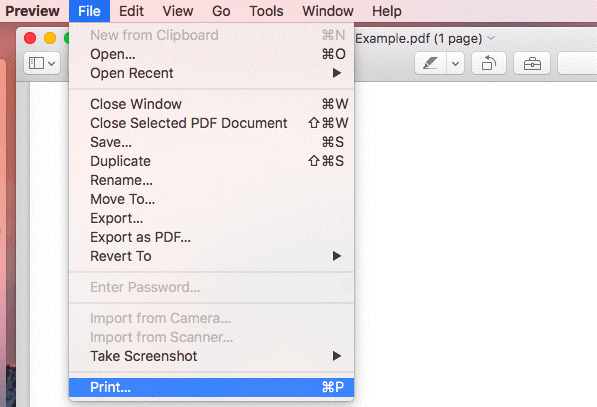
- As shown in the below picture, choose the PDF option and then proceed to select the save as PDF option.
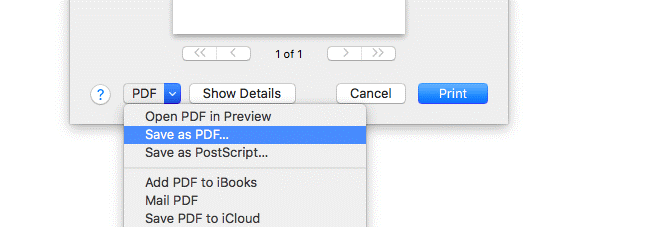
- Once you are done with the above steps, you will be allowed to save the new file with a name on your local machine at a certain destination. Now, when you try to open this new file, it will open directly without prompting any password to enter.
Professional Software is also helpful in removing the PDF password prompt
There are the above solutions that can be utilized to Remove Password Protection from PDF files. While it is advisable to use a third-party application to get things done without any trouble. The aim behind this is that the developers work with complete determination to develop the appropriate algorithms and the testing team will then examine the things so that there will be no vulnerabilities available in the application. Unlock PDF is a reliable tool that will help users to remove password protection in an easy manner instantly. In two simple steps, you can complete the process without wasting a lot of time. The process is simple as well as easy to implement. You need to download the software and choose the option given as remove security as shown in the below picture.
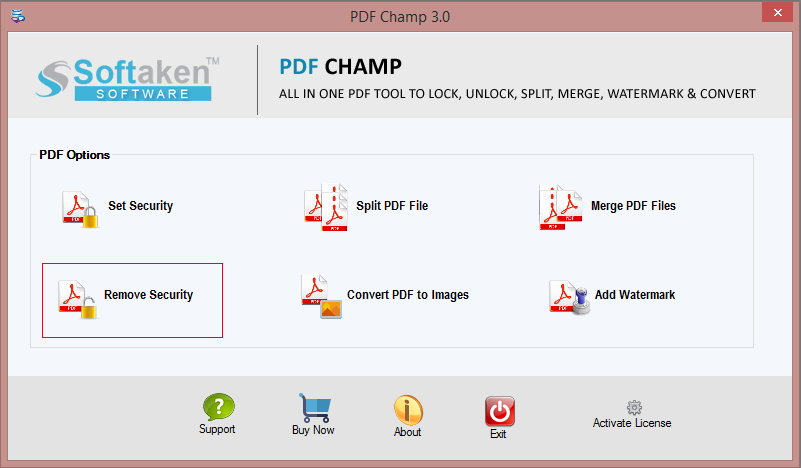
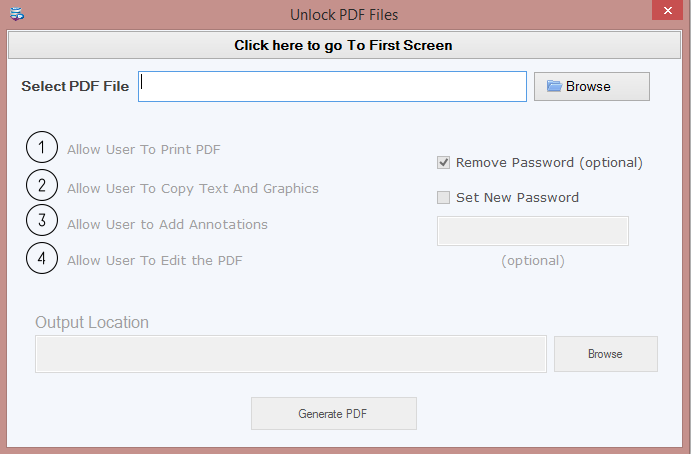
After a Few step, browse the required PDF file as shown in the above image on which you need to disable the password prompt at the time of opening the document. Browse the destination location and save the same on your computer system safely. After this process. Click on the Generate PDF button. That’s it, the job is done and you can enjoy opening the PDF file without getting any Remove Password Protection.