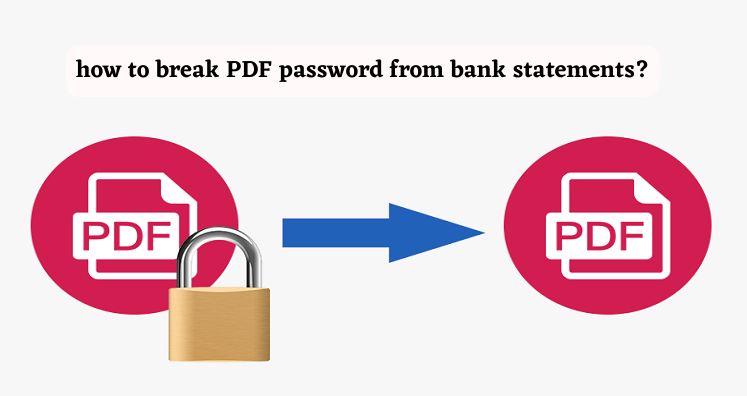Protecting PDF file with strong password is very common to protect the data. For example, your bank statement or phone bill may contain sensitive information. Thus, to protect the information, users apply password to these files. By this, only the receiver can make changes to PDF file with the permission.
Sometimes situations are like that users want to make PDF file accessible to everyone and that needs removal of password protection. To know how to remove PDF file password protection, you can read this entire post where we will show you the best solutions to remove password protection from Adobe PDF files.
- Solution 1. Remove password of PDF document with unlock PDF Online Tool
- Solution 2. Remove PDF file password using Google Chrome
- Solution 3. Remove password from your PDF documents using Google drive
- Solution 4. Remove password protection from PDF with Adobe Reader
- Solution 5. Removal of password protection from PDF with professional tool
Solution 1. With Online unlock PDF
unlock PDF is an online tool that can help you to remove security from PDF files.
- Open unlock PDF Tool and add your PDF file
- Enter the password of the file to open it.
- Click on Unlock button.
- After this, it will remove the password from the file.
- Now, hit download button to save new PDF file without any password on your local drive. Or you can also choose to share PDF file easily.
Solution 2. With Google Chrome
With the latest version of Google Chrome installed on your system, you can set PDF free from password.
- Open Google Chrome and drag & drop locked PDF file to open.
- Use Print option from Chrome to print password-protected PDF file. This is the necessary step in removal of password from PDF files when you try to make PDF file password free without any software.
- By using Save button, you can save PDF file without password-protection. This will save new PDF file in your local drive.
Solution 3. With Google Drive
Google Drive can be used to remove password from your PDF files.
- Add password-protected PDF file on Google Drive account.
- Right-click on PDF file and select ‘Open With’ and choose Google Docs option.
- After opening the file in Google docs, click on File, choose Download and then PDF document button to resave the file on your system. This will save PDF file without password on your computer. However, when your PDF file with Google docs, the layout of the file may be changed.
Solution 4. With Adobe Reader
Adobe Acrobat DC helps users to remove password from PDF files.
- Install Adobe Acrobat Pro and open your secured PDF file.
- Go to File and then on Properties or you can click on ‘Permission details’
- In security tab, click on No security from drop-down menu to remove password.
- This will save PDF file without any password.
Solution 5. With PDF Unlocked Program
To unlock PDF file, this is a professional program which all users can effortlessly use without any problems. In few clicks, PDF file can be added and its password can be easily removed with this application.
This is fully standalone and safe program to remove PDF file security and restrictions (edit, copy & print) in few clicks.
- Launch the program and choose Remove PDF Security option.
- Then, browse your password button PDF file.
- Hit Remove password button and enter the password of the file.
- Use Browse button to save the new PDF file without password.
- Click on Remove password button and this will remove password from the added PDF file.
Conclusion
Whatever is your reason to make PDF file free from password. We have provided you best solutions to unlock locked PDF file with ease. Among all these solutions, we recommend you to use professional software for removing password and other restrictions from PDF file. It is a smart and well-designed program that suits all tech & non-tech users. Moreover, it is fully budget friendly and offers a free trial version.