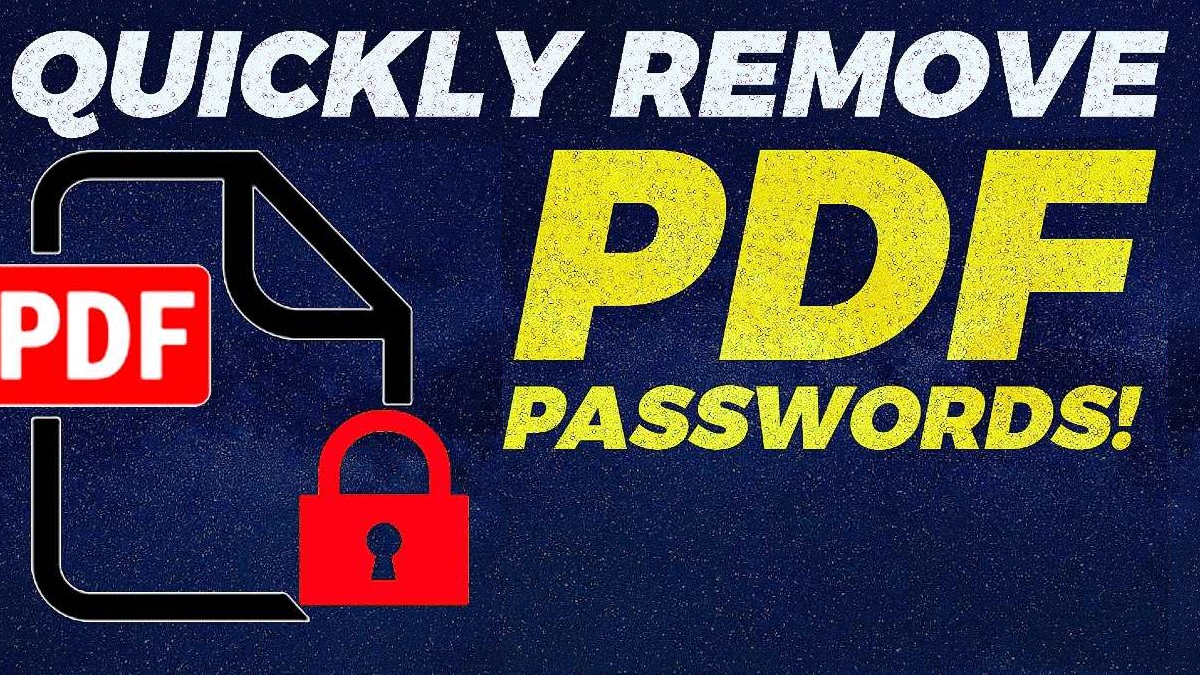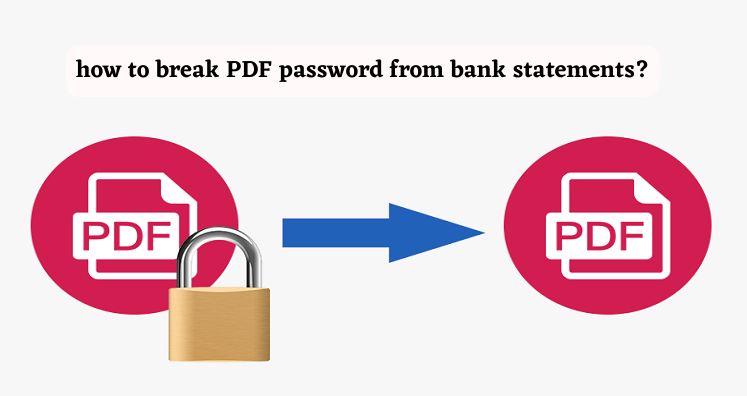Applying password to PDF files is very common as this can prevent them from printed, edited, and opened without authorization. Due to security of database, users apply password to PDF documents. However, users can remove it as per their convenience. For removing PDF file password, it is must that you know the password. In this informative post, we will be talking about efficient solutions to remove passwords from PDFs. Among these methods, automated program is highly demanded and advised to use by experts.
Tricks to Remove PDF Document Password
A lot of tricks are there by which you can remove any kind of password from PDF files. Let us get familiar to all with their detailed working.
1. Print to PDF
This is a weird trick by which users can conveniently remove PDF data file password. By simply opening the PDF file and printing to new PDF, one can create duplicate copy of PDF document that does not have any password.
This trick will work only when PDF is free from print restrictions. Otherwise, you can’t remove password from PDF files.
2. With Google Chrome
This is another easiest solution for removing a password from PDF file. With Google Chrome browser, you can go for the discussed steps:
- Open your PDF file on Google Chrome. It doesn’t matter where your PDF file is saved like Gmail, Drive, or other non-Google services.
- When you initially open PDF file, unlock it by providing the password.
- After the password is entered, PDF file will be unlocked. Now, give Print command i.e. CTRL + P and click on Print button.
- Next, set destination to save as PDF and click on Save
- By this, PDF file will be saved locally on your system. Now, you can access your PDF file without need for entering the password.
You can also use this method with other web browsers like Firefox, Safari, Opera, and others.
3. Using Adobe Acrobat DC
By using Adobe Acrobat DC, one can remove password from PDF file. For this, you have to purchase full version of Adobe Acrobat DC.
- Open your protected PDF file in Adobe Acrobat Pro DC and enter the password for unlocking the file.
- After opening the file, click on Lock icon under Security settings and then hit Permission Details.
- Click on Security and then under Set security method, choose No security. Then, click OK & this will apply the changes.
- Go to File and choose Save button. This will save PDF file without any password.
Now, you can open your PDF file without entering the password.
4. With Online Tools
If you don’t have Adobe Reader, you can go with online applications. A lot of applications are there that can do the needful but they may harm your database due to which they are less recommended.
5. Automated Program to remove Portable Document (PDF) Password
One of the highly recommended and the easiest way to remove PDF document password is using automated programs like PDF Unlocker Software. This is a smart and highly tested program by experts. It smartly remove password once you enter it on the provided box. Also, this application is helpful in setting new password to PDF file. Apart from this, any kind of restrictions like copy, edit, print, etc. are successfully removed from PDF files using this excellent program. By providing desirable location, users can get resultant PDF file to their preferred location on Windows system. To use this program, no Adobe Acrobat installation and no internet connectivity is required. It is fully independent and secure program to use smoothly even by tyro users.
- Launch and Open software to unlock PDF file on your Windows system.
- Hit Remove Security option and select PDF file by pressing Browse button.
- Provide PDF file password and mark desired restrictions to remove from PDF file as per your needs.
- Next, press the Browse button and set a path to save the resultant PDF file.
- Press Remove PDF file security button to start the procedure.
After this, whenever you open your PDF file, it won’t ask for entering the password.
Conclusion
I believe through this blog-post, you have got answers of your questions for removal of password from PDF files. To do so, many tricks are discussed in this post. With free manual techniques, you can easily make PDF file free from password. But in case you don’t find manual ways fit for you, simply pick automated solution. It will definitely work for you without modifying data of PDF file. You can also inspect this utility with free demo edition.